Accessibility Statement
Our commitment to accessibility
Scruffs is working hard to ensure that our website is accessible to all of our customers.
We endeavour to comply with the World Wide Web Consortium Accessibility Guidelines and will continue to review and improve our website to meet the guidelines.
The website will appear best on a monitor set at a screen resolution of 1024 x 768 pixels. We ensure that the navigation through our websites works in a consistent way.
The website has been designed to be as accessible as possible with the following parameters in mind:
Accessibility - images are also 'tagged' with a description
We have appropriate alt tags for images and links to convey relevant information. We avoid the use of images containing text wherever possible. We provide equivalent text that supports what the image is trying to convey using alt tags.
Accessibility - Font/text sizes and how to change it in different browsers
We aim to use a web font so that all text is easy to read. However, to enlarge text on the site, please follow these simple steps:
- On the browser Tools menu select 'Internet Options'
- On the General tab, select 'Accessibility'
- Tick the 'Ignore font sizes specified on web pages' check box
- Click on 'OK'
- On the browser menu select 'view'
- Click 'text size'
- Choose the size of text
Accessibility - Approach to colour
We do not rely on colour as the only way of giving information. If you want to change text and/or colour on the site, please follow these simple steps:
- On the browser Tools menu select 'Internet Options'
- On the General tab, select 'Colour'
- Deselect the 'Use Windows Colours' tick box
- Select the box next to 'Text' and choose a colour
- Click on 'OK'
- Select the box next to 'Background' and choose a colour
- Click on 'OK'
To change the colour of links displayed on a screen, please follow these simple steps:
- On the browser Tools menu select 'Internet Options'
- On the General tab, select 'Accessibility'
- Click on 'Select ignore colours specified on Web pages' (should contain a tick) - Click 'OK'
- Select 'General' tab and click on 'Colours'
- Turn off the 'Use hover colours' tick box (should not contain a tick)
- Select 'Visited' and choose the colour that suits you best, Click OK
- Select 'Not Visited' and choose the colour that suits you best, Click OK
- Select 'OK' for 'Colours'
- Select 'OK' for 'Internet Options'
Accessibility - Page structure/design/screen resolution/contrast
This website uses Cascading Style Sheets (CSS) to control all of the presentation and layout. Tables are only used for data presentation.
To view each page in full screen format on the browser View menu select 'Full screen' or press F11.
Accessibility - Access Keys & Navigation tools
Using the tab key on the keyboard will allow you to navigate through the different areas of the website.
Feedback
We are always keen to improve the accessibility of this website. Therefore, we would like to receive feedback on your experience of using this website. Therefore, if you have any comments, have found this web site inaccessible in any way or have had any difficulties whilst using it please email [email protected] or telephone 0115 7802377 with any queries or comments.